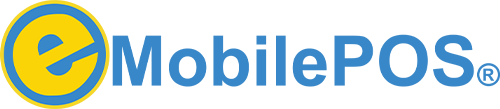How to Use Tap to Pay on iPhone with eMobilePOS
Accept contactless payments with ease using Tap to Pay on iPhone—no extra hardware or card reader needed. eMobilePOS turns your iPhone into a secure mobile payment device that accepts Apple Pay, Google Pay, Samsung Pay, and all NFC-enabled debit and credit cards. Whether you’re on the sales floor or in the field, just open the eMobilePOS app, enter the amount, and let the customer tap their card or device.
This streamlined experience makes Tap to Pay on iPhone a game-changer for small businesses, pop-ups, and service professionals looking to simplify payments on the go.
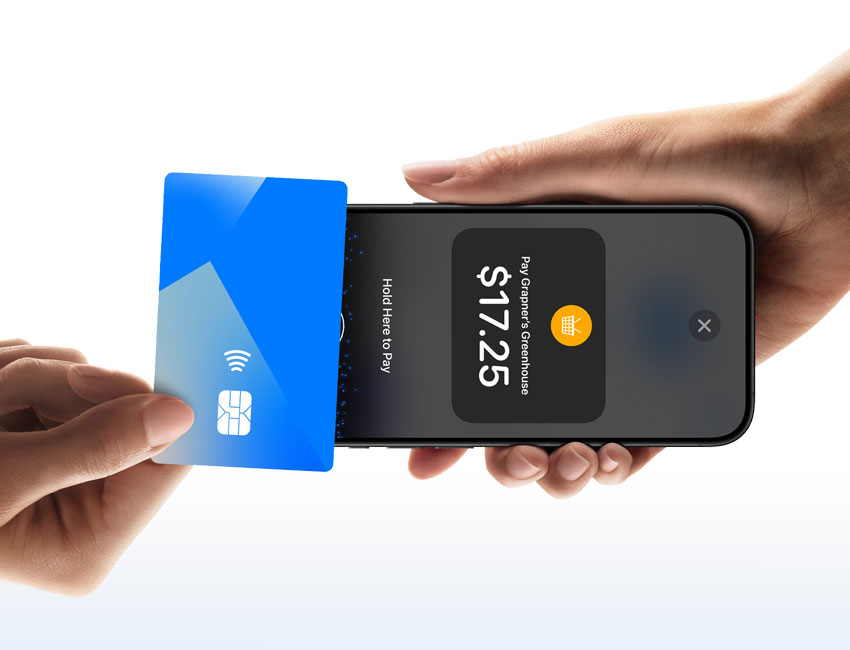
Before You Begin
Checklist to Get Started:
- Device Compatibility: iPhone XS or newer, iOS 15.5+
- Account Access: Works with eMobilePOS eXpress, eMobilePOS, and IVUPOS
- Transaction Guidelines: Know your region’s limits for contactless payments
- Pro Tip: Remove stored cards from phone cases to avoid accidental taps
Set up Tap to Pay on iPhone
To activate Tap to Pay on iPhone, follow these setup steps:
- Set a passcode in Settings > Face ID & Passcode
- Update to iOS 15.5 or later
- Sign in to your Apple ID
- Verify that your iPhone is listed as a compatible device
Enable Tap to Pay on iPhone
- Open the eMobilePOS App
- Go to Settings > Admin Settings > Included Payment Methods
- Toggle on Tap to Pay
- Confirm your Apple ID or switch accounts
- Tap Agree & Continue
Once enabled, a ✓ Tap to Pay banner will appear. All eligible team devices will gain access.
Manage Tap to Pay Settings on iPhone
Keep Tap to Pay working smoothly by:
- Staying updated with the latest iOS
- Ensuring a passcode is set
- Confirming you’re signed into your Apple ID
Disable Tap to Pay on iPhone
To turn off Tap to Pay on iPhone:
- Open the eMobilePOS App
- Go to Settings > Admin Settings > Included Payment Methods
- Toggle off Tap to Pay
How to Accept Contactless Payments
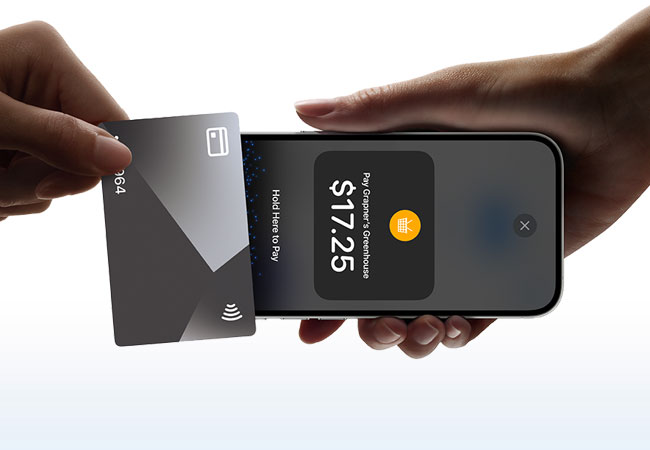
Accepting Cards
Look for the contactless (EMV) symbol on the customer’s card. Hold your iPhone in front of the card for a few seconds until payment completes.
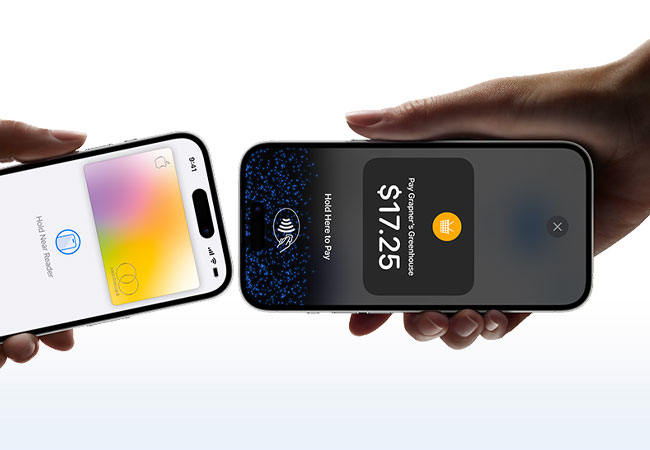
Accepting Digital Wallets & Wearables
Customers can tap Apple Pay, Google Pay, or other NFC-enabled wearables near your iPhone to complete a payment.
Payment Process Steps:
- Tap Check Out in the eMobilePOS app
- Select Tap to Pay on iPhone
- Prompt the customer to tap their card or device
- Listen for the confirmation beep
Got Questions? We’ve Got Answers.
Yes—Tap to Pay uses encryption and tokenization for secure transactions.
Tap to Pay works with iPhone XS or newer running iOS 15.5+. Confirm your model in Settings.
Use Tap to Pay anywhere that accepts contactless payments. Look for the NFC logo at checkout.
Our support team is ready to assist you.