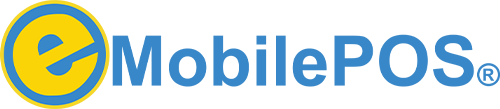Accept Stripe Payments with eMobile POS
Seamlessly connect Stripe to your eMobile POS system—online, in-store, or on the go. Easily integrate with Stripe’s industry-leading payment processing in just a few steps.
How to Connect Stripe to eMobile POS
Whether you’re new to Stripe or an existing user, follow these steps to start processing payments:
- Log in to eMobile POS
→ Navigate to Settings > Payments. - Select Stripe →
Click Connect to Stripe.
- Sign in or create a Stripe account:
- New users: Fill in business details to create an account.
- Existing users: Log in to link your account.
- Complete onboarding → Verify your business (if required)
Set Up Your Stripe Hardware
After connecting your Stripe account, pair your card reader for in-person payments:
- Power on the reader (e.g., Stripe Terminal, Tap to Pay).
- In eMobile POS, go to Hardware > Add Device.
- Follow on-screen prompts to pair via Bluetooth or USB.
- Test a transaction to confirm functionality.

Secure Transactions
PCI-compliant encryption for all payments.

Instant Payouts
Funds deposited in 1–2 business days.

Sync with eMobile
Automatic reconciliation with your POS.

Multi-Channel Sales
Accept online, in-store, and mobile payments.
Common Setup Issues
“Connection Failed”: Ensure your internet is stable and HTTPS is enabled.
- Reader Not Pairing: Check Bluetooth/USB connections; restart devices.
- Incomplete Account: Verify your business details in Stripe Dashboard.